Article 673: How To Login to Appsmith for the first time to access the Nexus Report Suite
Below is a step-by-step guide on how to log in to Appsmith and access the Nexus Report. Make sure you have your @partnersupport.co email on hand before starting.
1. Locate Your Invitation Email
- Open your @partnersupport.co inbox.
- Look for an email with the subject line: "You’re invited to the Appsmith workspace."
- Check your Spam folder and Promotions tab if you cannot find this email.
- Please contact the Tech Support Team for assistance if you still do not see it.
2. Join the Appsmith Workspace
- Click the "Join your Appsmith Workspace" button within the invitation email.
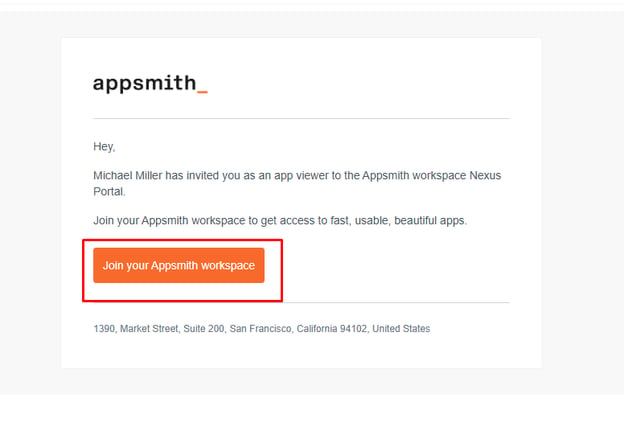
- A new browser tab will open, prompting you to create or log into your Appsmith account.
3. Set Up Your Appsmith Account
- When the login screen appears, click the Google icon.
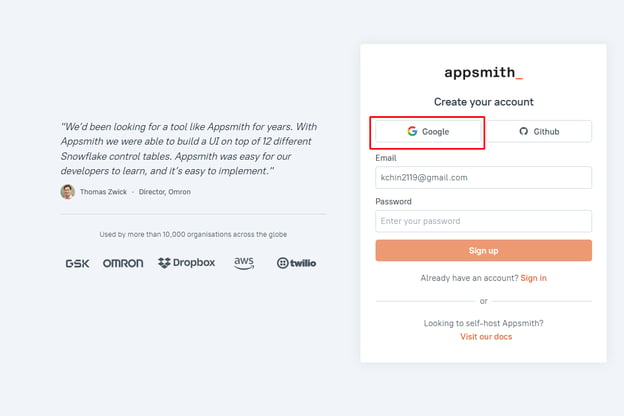
- Select your @partnersupport.co email from the list of Google accounts.
- Click the Continue button to complete the account creation process.
4. Access the Nexus Portal
- After successfully logging in, you should see the main Appsmith dashboard.
- Look for the Nexus Portal workspace.
- Click on the Nexus button to open the Nexus portal.
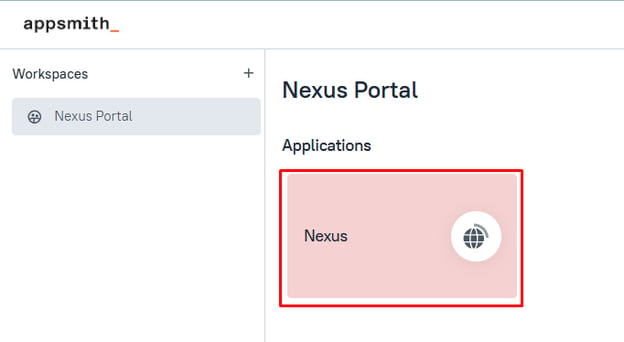
5. View Your Nexus Reports
- Inside the Nexus portal, locate and click the Menu button.
- Select the Report selection option from the menu to view the available reports.

- Choose the specific Nexus Report you need to access.
That’s it! You have now successfully logged into Appsmith and accessed the Nexus Report. If you encounter any issues along the way, please reach out to the Tech Support Team for further assistance.